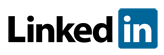Software FAQs
What are markers in PHAWorks RA Edition?
Markers allow you to flag data in the worksheet so at a glance, determine which cells have something in common or which information requires immediate attention.
Information abut Markers:
- Markers are only available in the worksheet.
- Each marker has a unique color and name.
- When adding a marker to a cell, you can optionally enter a date and comments for the marker.
- The marker is displayed in the top left of a cell.
- Each cell can have multiple markers. Additional markers are displayed to the right of the previous marker.
- When a marker is displayed, you can place the mouse pointer over the marker to see the marker type, date, and any comments in a tooltip.
- Data Check (under Tools) can be used to see where markers used in the worksheet.
- Any change to the color / name will update in used markers project wide.
- Clicking on clear usage of selected marker, will remove usage of the marker in the entire project.
- Markers for the project can be customized under Utilities / Project Markers.
Add / Edit / Delete markers:
- Use the context menu Add Marker.
- Use the context menu Edit Markers to add, edit, and delete markers.
Default markers available when creating new projects from Default Templates:
- Yellow - Review
- Red - Follow-up
- Blue - Updated
- Green - New
Example images for Markers.
Related Topics
- How do I generate reports in PDF, HTML, Excel and Word in PHAWorks RA Edition?
- PHAWorks RA Edition Help
- How does the export feature work in PHAWorks RA Edition?
- How do I set permissions to limit access to features in PHAWorks RA Edition?
- How do I create a Bow Tie diagrams from the hazard scenarios in a PHA project in PHAWorks RA Edition?
- How do I add or rename columns in my worksheet in PHAWorks RA Edition?
- How do I convert my worksheet references to text in PHAWorks RA Edition?
- How do the Safeguards, Recommendations, and Scenario Groups linked entries work in PHAWorks RA Edition?
- Am I able to add columns that allow numerical data or formula in PHAWorks RA Edition?
- What different risk rankings are available in PHAWorks RA Edition?
- Do the checklist templates include checklists ready to use in PHAWorks RA Edition?
- Can I copy data between files in PHAWorks RA Edition?
- What are Quick Entry lists in PHAWorks RA Edition?
- What defaults templates are available in PHAWorks RA Edition?
- What is the Metrics tab in PHAWorks RA Edition?
- What is the Dashboards tab in PHAWorks RA Edition?
- Are there guides to help me perform my studies in PHAWorks RA Edition?
- What is the Analytics tab in PHAWorks RA Edition?
- What are markers in PHAWorks RA Edition?
- What is Data check under the Tools menu in PHAWorks RA Edition?
- Can I create an archive / snapshot copy of my project in PHAWorks RA Edition?
- How do I perform LOPA in PHAWorks RA Edition
- How do I include Risk Graphs in PHAWorks RA Edition