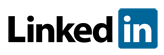Software FAQs
Am I able to add columns that allow numerical data or formula in PHAWorks RA Edition?
Numerical data or Formula columns can be added using the context menu (Add Column) by right clicking on a worksheet column heading.
Select the Type of Column to Add
When adding columns, you must first select the type of column required and then follow the wizard
- Primary - Used for entry of text information and is the only column that can have child columns associated with it.
- Attribute (Standard) - Only one entry allowed for each parent entry
- Attribute (List) - One or more entries allowed for each parent entry
- Attribute (Date) - Date value for selected parent entry
- Attribute (Checkbox) - Provide a yes / no designation for entries.
- Numerical - Stores and validates information as a numerical value.
- Formula - Provides a field for user entered formulas.
After the column has been created, you place the mouse cursor over the column heading and select Specify Formula for <column name> in the context menu.
You click on the function selection icon to select functions for the formula and on the column selection icon to select columns for the formula. For functions that use COLUMNS, only those numbers within the span
of the parent column are included.
You can select what columns to be used when creating the formula. Use the expand arrow to access individual columns. Replace the text COLUMN in functions with the name of specific columns to use in the formula. When column can be used with the same name (e.g., S), we also show the group name (e.g., Risk After Safeguards / S).
The formula can be combination of multiple functions and columns, an individual function, function and column, just the column value, or simple math. In the context menu there is an option Insert Operator that provides the following symbols which can be used for math formulas.
Example image for Numerical and Formula columns
Related Topics
- How do I generate reports in PDF, HTML, Excel and Word in PHAWorks RA Edition?
- PHAWorks RA Edition Help
- How does the export feature work in PHAWorks RA Edition?
- How do I set permissions to limit access to features in PHAWorks RA Edition?
- How do I create a Bow Tie diagrams from the hazard scenarios in a PHA project in PHAWorks RA Edition?
- How do I add or rename columns in my worksheet in PHAWorks RA Edition?
- How do I convert my worksheet references to text in PHAWorks RA Edition?
- How do the Safeguards, Recommendations, and Scenario Groups linked entries work in PHAWorks RA Edition?
- Am I able to add columns that allow numerical data or formula in PHAWorks RA Edition?
- What different risk rankings are available in PHAWorks RA Edition?
- Do the checklist templates include checklists ready to use in PHAWorks RA Edition?
- Can I copy data between files in PHAWorks RA Edition?
- What are Quick Entry lists in PHAWorks RA Edition?
- What defaults templates are available in PHAWorks RA Edition?
- What is the Metrics tab in PHAWorks RA Edition?
- What is the Dashboards tab in PHAWorks RA Edition?
- Are there guides to help me perform my studies in PHAWorks RA Edition?
- What is the Analytics tab in PHAWorks RA Edition?
- What are markers in PHAWorks RA Edition?
- What is Data check under the Tools menu in PHAWorks RA Edition?
- Can I create an archive / snapshot copy of my project in PHAWorks RA Edition?
- How do I perform LOPA in PHAWorks RA Edition
- How do I include Risk Graphs in PHAWorks RA Edition