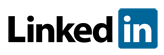Software FAQs
How do the Safeguards, Recommendations, and Scenario Groups linked entries work in PHAWorks RA Edition?
Entries in the Safeguards, Recommendations and Scenario Groups columns can be used in one or more locations in the worksheet.
If an entry is used only once in a worksheet, it is not linked and a leading single open square precedes the entry. If an entry is used in two or more locations in the worksheet, a leading double open square precedes the entry.
Making an entry with the same name as a current entry causes them to be linked. Linked items are displayed with a leading double open square (linked entries). Items that are capable of being linked, but are not yet linked to another item, are shown with a leading single open square (unlinked entries).
For each section, you can click on an information icon that provides additional information along with the hint provide by placing the mouse over the tab's name.
Edit linked entries via the context menu
- Edit Linked Entry - Provides the choice of edit the link global or local
- Edit Linked Entry Globally - Modifies all other existing entries linked to this entry. The entry that is being edited and any attributes that are displayed are shown with a orange background. The field with the focus has a lighter orange background.
- Edit Linked Entry Locally - Creates a new item and does not affect other existing linked entries. The entry that is being edited and any attributes that are displayed are shown with green background. The field with the focus has a lighter green background.
Entries are directly editable in the worksheet. After completing the update, you will then get prompted to make the change Global or Local.
When deleting and entry that is no longer used in the worksheet (only listed in the inventory), you will be prompted to discard the entry or retain the entry in the inventory tab. If there are multiple items within the same column or across multiple columns, you can individually select which items to discard or retain in the inventory.
Duplicate entries are displayed with a yellow background in the tab and worksheet. Use of duplicate entries should be discouraged.
Comments and references are not displayed in the inventory.
Linked entries in the respective tab (inventory)
Entries can also be edited in the respective tab. Updating the entry will change all uses of the entry project wide.
When an entry is selected in the left sidebar of the worksheet, a table of scenarios in which the entry is used is displayed under Scenarios on the right of the screen when it is expanded.
The locations where the selected safeguard is used in the project are displayed with a magenta background in the table.
You can jump to an entry in the worksheet by selecting an entry in the table and using the Go To Entry command in the context menu.
Example image for Linked entries
Related Topics
- How do I generate reports in PDF, HTML, Excel and Word in PHAWorks RA Edition?
- PHAWorks RA Edition Help
- How does the export feature work in PHAWorks RA Edition?
- How do I set permissions to limit access to features in PHAWorks RA Edition?
- How do I create a Bow Tie diagrams from the hazard scenarios in a PHA project in PHAWorks RA Edition?
- How do I add or rename columns in my worksheet in PHAWorks RA Edition?
- How do I convert my worksheet references to text in PHAWorks RA Edition?
- How do the Safeguards, Recommendations, and Scenario Groups linked entries work in PHAWorks RA Edition?
- Am I able to add columns that allow numerical data or formula in PHAWorks RA Edition?
- What different risk rankings are available in PHAWorks RA Edition?
- Do the checklist templates include checklists ready to use in PHAWorks RA Edition?
- Can I copy data between files in PHAWorks RA Edition?
- What are Quick Entry lists in PHAWorks RA Edition?
- What defaults templates are available in PHAWorks RA Edition?
- What is the Metrics tab in PHAWorks RA Edition?
- What is the Dashboards tab in PHAWorks RA Edition?
- Are there guides to help me perform my studies in PHAWorks RA Edition?
- What is the Analytics tab in PHAWorks RA Edition?
- What are markers in PHAWorks RA Edition?
- What is Data check under the Tools menu in PHAWorks RA Edition?
- Can I create an archive / snapshot copy of my project in PHAWorks RA Edition?
- How do I perform LOPA in PHAWorks RA Edition
- How do I include Risk Graphs in PHAWorks RA Edition