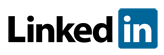Software FAQs
What is the difference between basic and advanced search in Find / Replace in PHAWorks RA Edition and PHAWorks Lite?
There is a Basic Search and Advanced Search. To switch between Basic and Advanced Search, click on the link displayed at the top of the Find / Replace pane.
- Basic Search includes Find Previous, Find Next, Replace, and Replace & Find Next
- Advanced Search includes Find All, Replace All, and listing of items found shown in a pane using a tree format with checkboxes.
Settings are saved when switching between the two search options.
Reposition Find / Replace by clicking its title bar and dragging to the preferred location.
Resize by clicking and dragging the icon in the lower right hand corner.
Move Find / Replace pane to a sidebar on the right side of the screen using the pin icon . To unpin the pane, click the unpin
icon or click its title bar and dragging to your preferred location
If Find / Replace and other panes are open, they can be dragged to separate panes or on top of each other to create one pane. When one pane, tabs for each pane will be displayed at the top allowing switching between panes.
You can close Find / Replace using the close icon X.
Example images for Find / Replace.
Related Topics
- How do I import a CSV file into Excel that was exported with symbols from PHAWorks RA Edition and PHAWorks Lite?
- How do I show Nodes as a column in reports in PHAWorks RA Edition and PHAWorks Lite?
- How do I backup my files in PHAWorks RA Edition and PHAWorks Lite?
- What is the difference in using an asterisk or colon in PHAWorks RA Edition and PHAWorks Lite?
- How do I select worksheet entries in PHAWorks RA Edition and PHAWorks Lite?
- Can I import data from other programs into PHAWorks RA Edition and PHAWorks Lite?
- What file types can PHAWorks RA Edition and PHAWorks Lite open?
- How do I number items within PHAWorks RA Edition and PHAWorks Lite?
- How do I configure how drop-down lists in PHAWorks RA Edition and PHAWorks Lite?
- Where are my settings saved - in the project or on the computer in PHAWorks RA Edition and PHAWorks Lite?
- Can I copy data from other software into PHAWorks RA Edition and PHAWorks Lite?
- What is the difference between basic and advanced search in Find / Replace in PHAWorks RA Edition and PHAWorks Lite?
- Can I generate multiple reports at once in PHAWorks RA Edition and PHAWorks Lite?
- Can I zoom the display in PHAWorks RA Edition and PHAWorks Lite?
- Can I change the language used in the software in PHAWorks RA Edition and PHAWorks Lite?
- Is Dark mode an option in PHAWorks RA Edition and PHAWorks Lite?
- What is the file compatibility between PHAWorks RA Edition and PHAWorks Lite?