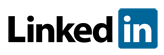Software FAQs
What are some common error numbers and solutions for PHAWorks Lite and PHAWorks RA Edition?
PHAWorks Lite and PHAWorks RA Edition Common Errors and Solutions
If there is an issue with your existing key. Check that your software is up to date and request an updated license file. Both actions can be completed inside the software.
First, navigate to the top menu under Help and select Check for Updates. The software will check your current version and download an update if available. Apply the update if prompted.
Next, navigate to the top menu under Help and select Software Key. Select the Update button in the lower right corner. Your status should update to valid. If it does not, contact Primatech for assistance.
| Error | Description | Message In Application Warning | Resolution |
| 2002 | No access to key server (hardware) | Failed to establish a connection to the Internet | This is a communication issue between the software and the key server. This issue is generally caused by a failure of PHAWorks to establish a connection to the Internet, or access to the Internet being blocked by a third-party application, such as anti-virus software.
First, test that you can access the following site in your web browser: http://cps.primatech.com/test. If this successfully brings you to a Welcome page, than your Internet connection is working. If you do not see the Welcome screen, then you should check that your Internet connection is working correctly. If you company restricts web traffic, you may need to speak to your IT department. If you have a corporate firewall or antivirus, these may be configured to restrict applications from sending information through your Internet connection. Speak with your IT department to have PHAWorks added as a whitelisted application. If these measures are not successful, contact Primatech for assistance. |
| 2013 | Key is invalid | The current key is invalid | There is an issue with your existing key. Check that your software is up to date and request an updated license file. Both actions can be completed inside the software.
First, navigate to the top menu under Help and select Check for Updates. The software will check your current version and download an update if available. Apply the update if prompted. Next, navigate to the top menu under Help and select Software Key. Select the Update button in the lower right corner. Your status should update to valid. If it does not, contact Primatech for assistance. |
| 2014 | Key is invalid | The current key is invalid | Follow the same resolution steps for error 2013. |
| 2016 | Key is expired | The current key has expired | Your license has expired. The software should be able to update it automatically, provided you have a valid Internet connection. You can attempt to manually renew the license by navigating to the top menu under Help and selecting Software Key. Select the Update button in the lower right corner. Your status should update to valid. If it does not, contact Primatech for assistance. |
| 2021 | Permissions issue | Failed to save the key file to the local machine | The software does not have permission to save the license file to the local user's data directory. This is uncommon and requires a user with administrator permissions to allow the software to write to the user's Local AppData location. Usually you will need to contact your IT department for a resolution. You can also contact Primatech for assistance. |
| 2028 | No access to key server | Failed to establish a connection to the Internet | This issue is similar to Error 2002. it is occurs when there is no access to the key server.
If you use a proxy that requires a username and password, navigate to the top menu under Help and select Software Key. Check the box Proxy authentication required and enter your username and password. If you are not using a proxy, test that you can access the following site in your web browser: http://cps.primatech.com/test. If this successfully brings you to a Welcome page, than your Internet connection is working. If you do not see the Welcome screen, then you should check that your Internet connection is working correctly. If you company restricts web traffic, you may need to speak to your IT department. If you have a corporate firewall or antivirus, these may be configured to restrict applications from sending information through your Internet connection. Speak with your IT department to have PHAWorks added as a whitelisted application. If these measures are not successful, contact Primatech for assistance. |
| 3002 | No active keys found for the specified serial number | Error with the current serial number | This error usually is caused by an invalid serial number. Serial numbers are case sensitive. It is best to copy and paste the serial number from your introduction email. You can modify your serial number by navigating to the top menu under Help, and selecting Software Key. Make sure you click the lock icon to allow for editing of the Serial Number and Licensee information. Click the Update button in the bottom right corner to apply the changes. |
| 3005 | No keys are available at this time for this license | No keys are available for the current serial number | You should compare the number of current users to the maximum number allowed for your license. Contact Primatech if you need assistance. |
Related Topics
- How do I contact Primatech for software support?
- How do I test my connection to Primatech key server?
- Am I able to use virus software with Primatech software?
- What operating systems can Primatech software run under?
- What are some common error numbers and solutions for PHAWorks Lite and PHAWorks RA Edition?
- PHAWorks 5 Support