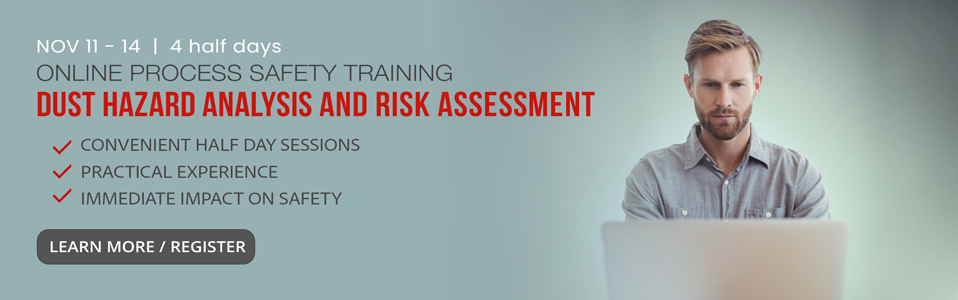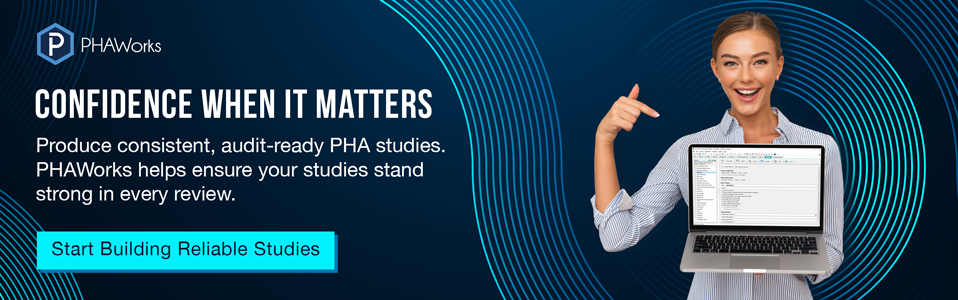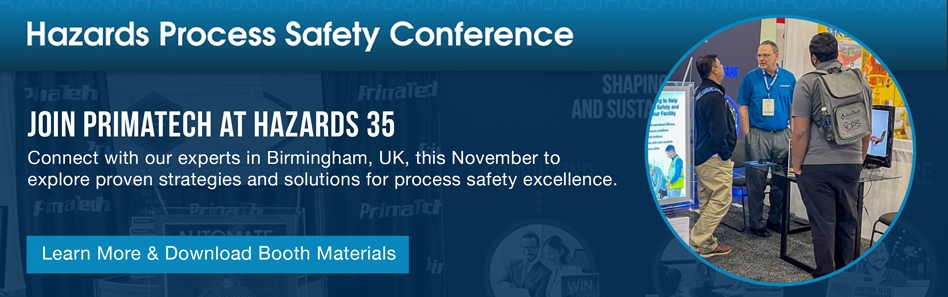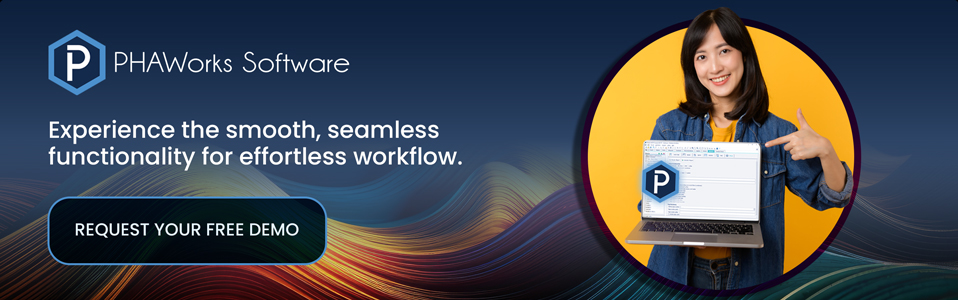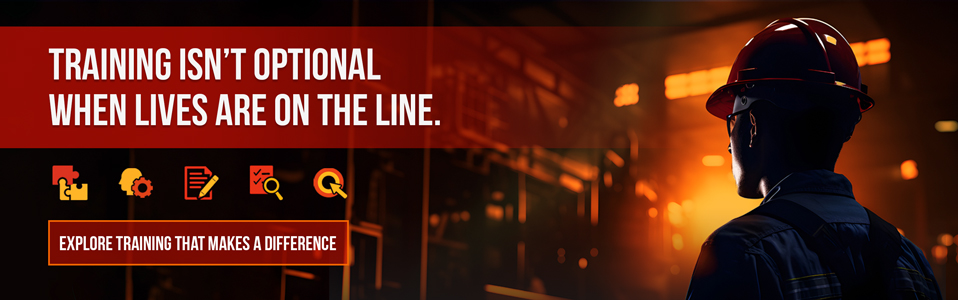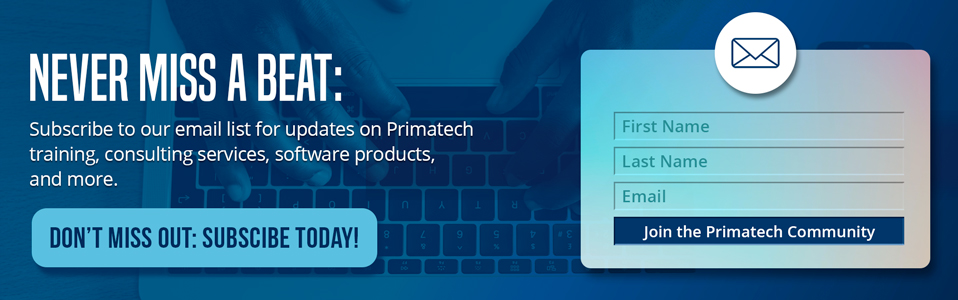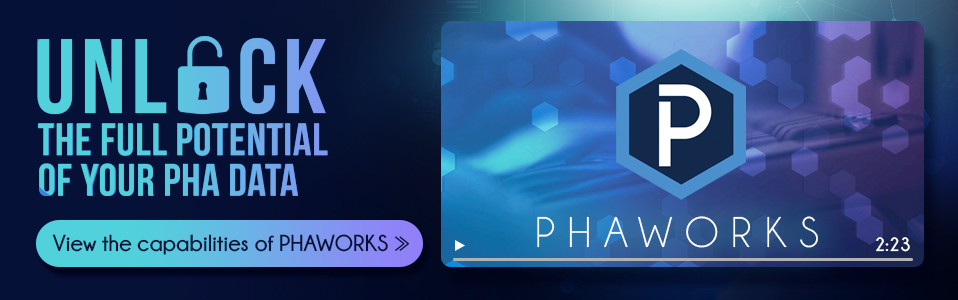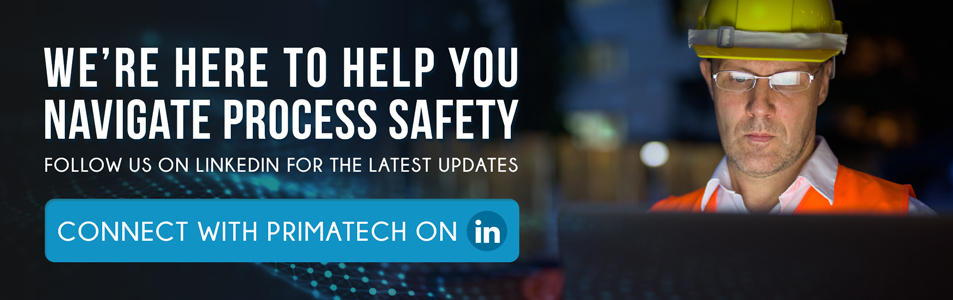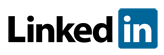Answers to a number of questions relating to Primatech's software products are provided here.
Error Messages
- What does ERROR - 67 mean?
If you receive "Error -67", this means the number of simultaneous network users has been exceeded. If concurrent users have not been exceeded and you still receive "Error -67", the user may not have the required rights to run the software.
Primatech Software Installer 1.0
See Primatech Software Installer.TXT
PSMOffice 3 and Older Installations
See INSTALL.TXT
- What does ERROR - 28 mean?
The software cannot find the key.
Primatech Software Installer 1.0
See Primatech Software Installer.TXT
PSMOffice 3 and Older Installations
See INSTALL.TXT
- What does ERROR - 213 mean?
The software key has not been activated.
Primatech Software Installer 1.0
See Primatech Software Installer.TXT
PSMOffice 3 and Older Installations
See INSTALL.TXT
Evaluation Copies
- What are the limitations to the evaluation copies?
Primatech Software Installer 1.0
All evaluation copies are fully functional programs that are only limited by the number of days the software can be run (varies by program). The updated evaluation copies are installed using the Primatech Software Installer 1.0 and later.
PSMOffice 3 and Older Installations
Below is a listing of the limitations to the evaluation copies.
AUDITWorks 1 (limitations to evaluation copy)
- The maximum number of Elements / Systems / Categories that can be entered into a project is four.
- Each column can have a maximum of eight entries per worksheet.
- Copying from the Checklists is not available.
- Printing from the Checklists is not available.
- There are no time limitations.
- There is no limit to the number of times the software can be executed.
PHAWorks 5 (limitations to evaluation copy)
- The maximum number of Nodes / Parameters or Systems / Subsystems that can be entered into a project is four.
- Each column can have a maximum of eight entries per worksheet.
- Copying from the Analysis Tools is not available.
- Printing from the Analysis Tools is not available.
- There are no time limitations.
- There is no limit to the number of times the software can be executed.
To request an evaluation copy, please click here.
Exporting Data
- What is the export feature in PHAWorks (all versions) and AUDITWorks 1 and how is it used?
Please see the following file - EXPORT (PDF)
Installation Help Files
- Primatech Software Installer1.0 and later
- PSMOffice 3 and Older Installations
- See INSTALL.TXT
Installation and Key Activation
- What are my installation options?
Primatech Software Installer 1.0
See Primatech Software Installer.TXT
PSMOffice 3 and Older Installations
See INSTALL.TXT
- I need help with installing and activating the software.
Primatech Software Installer 1.0
See Primatech Software Installer.TXT
PSMOffice 3 and Older Installations
See INSTALL.TXT
- Can I use UNC names to install the software and/or key?
UNC names will not work. You must use a mapped drive letter.
- How do I activate the key on the hard disk or network?
Primatech Software Installer 1.0
See Primatech Software Installer.TXT
PSMOffice 3 and Older Installations
See INSTALL.TXT
- When completing a network installation, should I install directly onto the server?
Primatech Software Installer 1.0
See Primatech Software Installer.TXT
PSMOffice 3 and Older Installations
See INSTALL.TXT
- I activated the key, but the software will not run. Why?
Primatech Software Installer 1.0
See Primatech Software Installer.TXT
PSMOffice 3 and Older Installations
See INSTALL.TXT
- How do I complete a workstation installation after completing a network installation?
Primatech Software Installer 1.0
See Primatech Software Installer.TXT
PSMOffice 3 and Older Installations
See INSTALL.TXT
- After completing a network install and activating the key, do users at workstations need to activate the key?
Primatech Software Installer 1.0
See Primatech Software Installer.TXT
PSMOffice 3 and Older Installations
See INSTALL.TXT
- Can I use a LS-120 floppy drive?
Although a LS-120 drive can read standard 1.44MB floppy disks, they may not be able to read software keys. Try using a computer with or install a standard 1.44MB floppy drive.
- Is it OK to use virus software?
With PHAWorks 4.x and earlier, we recommend you disable or shut down your virus detection software during the installation and running of Primatech's software.
If not, you may encounter some problems during the installation. In some cases you may require your network administrator to disable virus detection software since many packages may be password protected.
With AUDITWorks 1 and PHAWorks 5, there is no need to shut down your virus software when installing or running the software.
- What are the system requirements?
For AUDITWorks and PHAWorks, Windows 98 and later.
- Before installing new versions of the software, do the old versions need to be installed?
You do not need to have old versions of the software resident on a computer to install new versions of the program.
- Can I use an external USB floppy drive?
The floppy key diskette will not work using an external USB floppy drive.
Key Relocation
- How do I move the hard disk key?
Primatech Software Installer 1.0
See Primatech Software Installer.TXT
PSMOffice 3 and Older Installations
See INSTALL.TXT
Licenses
- What type of license do I require?
- Single-User: Software can be used at multiple locations and for consulting work (internal and external).
- Site License (default shipment includes six copies): Software can only be used at the purchasing site. The software cannot be used for consulting (internal or external). A site is defined as a location made up of any number of plants in one contiguous geographical location. The geographical location is limited to where the plants are located, not by city, town, suburb, etc. It is possible to have multiple sites in one city. If you have multiple locations and/or need the software for consulting use, the site license is probably not the best choice. Either a Single-User or Multi-User license will better fit your requirements.
- Multi-User (default shipment includes fifteen copies): Software can be used at multiple locations and for consulting work (internal and external). License is designed for companies that have multiple sites, own multiple companies, and/or require ten or more copies.
- Academic (default shipment includes a ten-user network license): Software may only be used at the purchasing academic institution and only for demonstration and instructional purposes. The software may be used for instructional lab exercises. The software is not to be used to conduct hazard analysis studies for outside companies or other third parties.
- How do I place an order?
For additional pricing and ordering information, please contact Primatech via email at software@primatech.com, by fax at 1 (614) 841-9805 (any time), or call us at 1 (614) 841-9800.
Report Formats
- How do I generate PDF and HTML report files from PHAWorks 5?
Concerning creating PDF report files, you must own Adobe Acrobat (this is not Adobe Reader) to create PDF files. We cannot offer this product. If Adobe Acrobat is installed, you have three options to create PDF files from reports in PHAWorks 5:
- PHAWorks 5 will recognize Adobe Acrobat (looks for Acrobat printer name) and will add an option to create PDF files to the reports dialog (Project menu / Reports / PDF tab).
- You can select the PDF Printer and print directly to the PDF printer.
- You can select Acrobat Distiller (as the selected printer) and use Acrobat Distiller to create the PDF file. When you install Adobe Acrobat, Adobe Distiller is an option to include in the installation.
Please note if you own Adobe Acrobat 6, you may not be able to see the PDF tab in reports. You need to print to the Adobe PDF printer to create the PDF file.
Concerning creating HTML report files, you can create an HTML report and send the HTML file as an attachment in your email. Remember, HTML files are not meant to be printed, so if you print an HTML file the result is not very good. You can also open the HTML file in Word/Excel and save it as a Word/Excel document (you can easily print from Word/Excel or send a Word/Excel file as an attachment). Keep in mind if you create an HTML file from PHAWorks 5 (Project menu / Reports / HTML tab), when you convert the HTML file into Word/Excel, there are some limitations with Word/Excel 95 and 97 converting HTML files. We recommend using Word/Excel 2000 and later for converting HTML files.
Below are links to sample PDF (using Adobe Acrobat 5) and HTML worksheet reports created from PHAWorks 5. There are also sample HTML worksheet report files converted to Word/Excel) to complete a comparison.
Worksheet Report Sample - PDF Format
Worksheet Report Sample - HTML Format
Worksheet Report Sample - Word Format
Worksheet Report Sample - Excel Format
Support
- How do I contact Primatech for software support?
Contact software support by:
Completing the software support form
Sending us an email at support@primatech.com
By fax at 1-614-841-9805 (any time), or call us at 1-614-841-9800.To activate software, you can also use the activate software form.
For other contact information, please click here.
Upgrades and Patches
- I need more information on patches / upgrades.
To request an upgrade patch, please click here.
- What are the enhancements between the different versions of PHAWorks?
What are the enhancements between the different versions of PHAWorks?
- View enhancements between PHAWorks 5.01 to PHAWorks 5.1 (PDF)
- View enhancements between PHAWorks 4.1 and PHAWorks 5 (PDF)
- View enhancements between PHAWorks 4.0 and PHAWorks 4.1 (PDF)
- View enhancements between PHAWorks 3.0 and PHAWorks 4.0 (PDF)
- View enhancements between PHAWorks 2.0 and PHAWorks 3.0 (PDF)
For additional pricing and ordering information, please contact Primatech via email at software@primatech.com , by fax at 1 (614) 841-9805 (any time), or call us at 1 (614) 841-9800.
Windows 7 and Vista Compatibility
- PSMOffice
- If you have PSMOffice, see either Vista 1.1.4a or Vista 1.1.4
- Primatech Software Installer 1.00 - 1.14
- If you have Primatech Software Installer version 1.00 - 1.14, please see Vista 1.1.4
- Primatech Software Installer 1.14a
- If you have Primatech Software Installer version 1.1.4a, please see Vista 1.1.4a